Through myAVSAlarm App you can view video from the IP security cameras.
We see below how to add a camera to allow its visualization.
Adding a camera
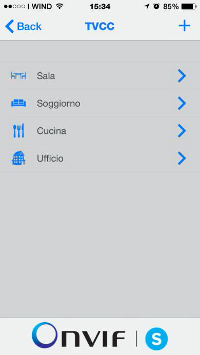 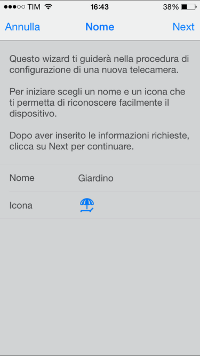 | From the page containing list of the cameras select the "+" symbol on the top right.
On the screen that appears select a identification name and icon for the new camera.
When the data was entered press the next button on the top right. |
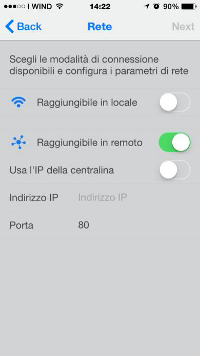 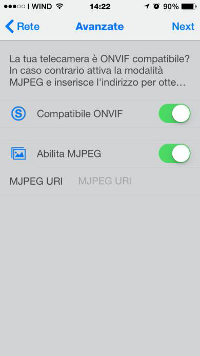 |
Configure the network settings of the camera:
Local Reachability: select if you want connect through the same network where the camera is installed (ex. home WiFi - Nothing configuration of the router ports).
If you choose this option enter the IP address of the camera and the communication port (tipically 80).
Remote Reachability select if you want connect to the camera even when we are outside of the network of the camera.
If you choose this option you must set the public IP address of the network connection and the TCP port. If the camera is on the same network of the AVS Control Panel set the option "Use the Control Panel Address". Being an external view to the network, you must SET PORT ROUTER.
When the data has been entered press the "Next" button on the top right.
Depending of the type of the camera select if it is a ONVIF Compliant camera or if you are using a camera compatible with the stream MJPEG.
In the second case set the MJPEG URL of the stream.
When all data has been enter press the "Next" button on the top right. |
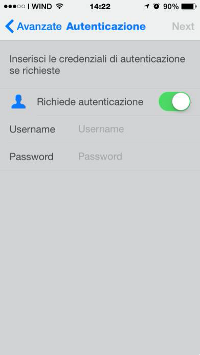 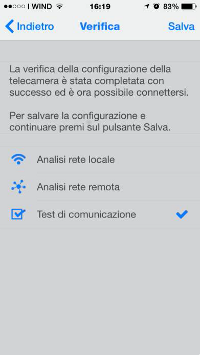 |
Set the authentication data to access the camera. These data are configured in the camera itself.
When the data has been entere press the "Next" button on the top right.
A test is made to connect to the camera. If the test has been performed correctly and were not reported error press the "Save" button on the top right to store the camera. |
|